Make Your Own Christmas Photo Card with PicMonkey
Would you believe I took 99 photos of James to get ONE I could use for the card?! Literally 99. You ever tried to get a good picture of an active two year old? 🙂
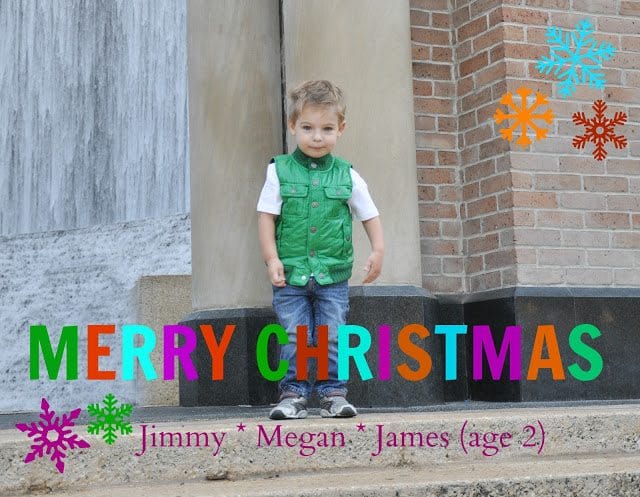
Would you believe I took 99 photos of James to get ONE I could use for the card?! Literally 99. You ever tried to get a good picture of an active two year old? 🙂

Happy weekend friends! I’m moving a little slow today because the Usher concert did not disappoint! Seriously, that man can dance and he had the whole crowd on their feet…
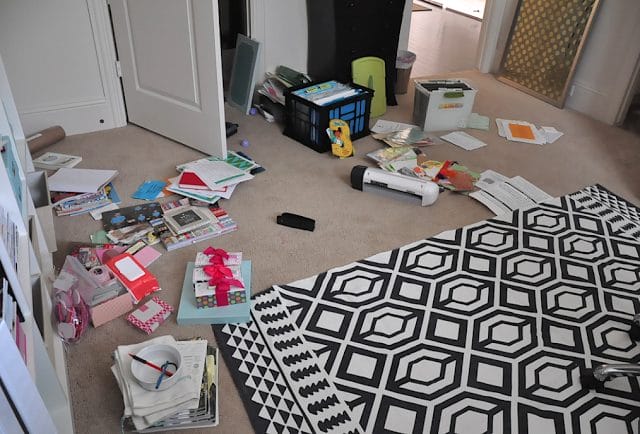
I’m feeling a whole lot lighter after tackling a chore that I’d been avoiding for a couple weeks- cleaning up the accumulating mess in my office. It’s the result of…
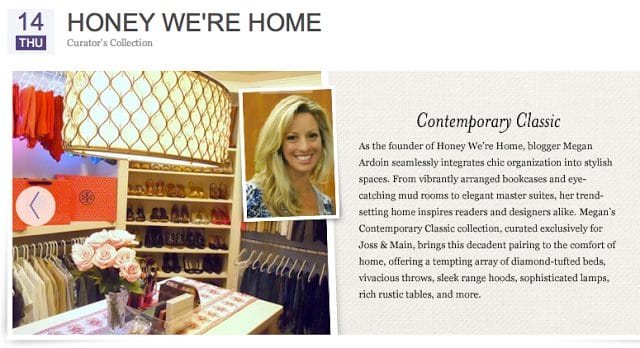
In celebration of two years of blogging (that’s 607 blog posts!), I want to give back to my readers who make this blog worthwhile, in the form of a GIVEAWAY!…
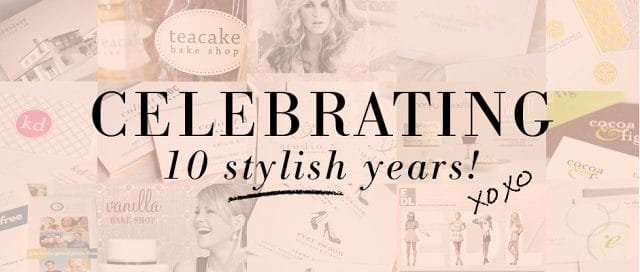
Halfway to the weekend friends! I’m guest posting at one of my blog crush’s blogs today🙂 And have you heard, she’s celebrating 10 years in the design business? Congratulations to Erika…

Welcome back to Week #2 of the One Room Challenge! It’s an exciting day where I get to reveal the design plan and mood board for my home office, walk…

When I showed this Leith Ruched Body-Con tank dress on Instagram recently, one of my friends commented that she just bought it, but wanted suggestions for how to style it for the…

Hi! I’m Megan, mom to a thoughtful teenager and spunky young girl. We call Houston home and recently moved into our dream home. I traded my lawyer hat to become a full-time blogger in 2010. I love sharing my passion for affordable fashion, home decor, organization, & fitness to help inspire you to take care of you!
This is awesome! 😉 Thanks for sharing! I am def going to start using it!
He's adorable!
Thank you! I adore him.
Cute pic! Love how it turned out. I might have to try this option as I'd love to save a few extra dollars this year on cards. Thanks for the step by step!
Oh my gosh… genius! I had NO idea that there were that many photo editing options in picmonkey! So awesome!
You will have so much fun with your little guy on that site now!
He is precious!!! That turned out so cute. I got so sucked into that program that I ended up making three different versions and couldn't decide. I need to learn how to make up my mind. I love the colors you added.
I could spend hours on there- so many options especially now with their holiday tools.
he's so handsome! i did use picmonkey for Aston's thanksgiving holiday greeting photo – so easy!
Megan, how you keep up with so many great things and raise a 2-yr. old is beyond me! Thank you for this, I love it. You are the bomb!! Please keep all the great stuff coming! Loving the healthy site too. xo-M.
What a cute card, love it! PicMonkey is hands down my favourite 'toy' at the moment, my card and gift tags are still a work in progress.
Niiiice. I am super excited about my card, too! Every year it's way different than the last– but always a pic of everyone! So nice to share something for the holidays that WE made OURSELVES, isn't it?!
Merry Christmas!
Lovely! I had no idea what the "Clone" tool was for. Thanks so much for showing us. 🙂
I use Photoshop regularly, but I might add some of those cute snowflake stamps in Picmonkey. I had no idea it was such a great free tool! I will be reccommending it to friends who don't want or need to shell out the bucks for PS. BTW, all of those pics are adorable. He is precious. L
What a great idea! This turned out really cute! I love PicMonkey!
Cute Picture! How do you takes pics of your computer screen as you work?
It's a screen shot. You can google how to do it since there are different ways depending on what type of computer you have.
Hi Megan:
I have been reading your blog for a while now but I am commenting for the first time. I love your blog and get so many inspirational ideas from it. I have implemented so many ideas from it such as the little coffee station in your kitchen and organizing books according to color. This is such a cute picture of your son. Thanks for posting this coz I really needed to learn how to make our own Christmas card and to do general editing of pictures. I will be reading this post a ton of times. Thanks again for your cool blog!
Anna
Anna, thank you so much for your sweet comment! I really appreciate you taking the time to write! I hope you have fun editing your photos. 🙂
Isn't Pic Monkey amazing?! I love it…
Adorable picture, Megan, and I love what you did with it!
I love picmonkey! He looks adorable in every pic!
this is genius will def have to check it out!
Aww…so cute. And, LOL. Try doing it with 2 or more. The girls are almost 23 and 19 and I had to take 100! My hair doesn't look right, I'm squinting, her eyes are shut, on and on and on!! Thankfully Elie is the Master at creating photo cards.
Love these tips! I just started using picmonkey to edit photos for my blog because I'm afraid of and don't know how to use photoshop. Also, photoshop is not cheap, especially if you don't know what you're doing (like me!) Can't wait to use these tips on picmonkey!
LOVE!!
So cute!!! I love picmonkey!
Good to know PicMonkey can do all this. And adorable picture!
super cute! thanks for the tips!
http://www.etsystalkers.com/
James is so cute! Such a fun card you created Megan. I have to check out Pic Monkey now. I was fiddling around with PhotoShop and getting so overwhelmed.
Megan, he is so sweet and such a cutie pie.
I'm using PicMonkey for our cards this year too! Love the way your photo came out! it doesn't get easier taking their picture. Mine are 6 and 8 and I still have trouble getting a good shot of them together!
Gotta check their website! Thank you for the info.
Thank you thank you for tips on this website! I had never heard of it and you have now inspired me to make our own holiday cards. Goodbye $200 holiday cards…hello creativity on picmonkey 🙂
I love picmonkey!! Lovely card you made!!